Troubleshooting BIOS Errors: A Comprehensive Guide | BIOS Finder Tool Blog|
Troubleshooting BIOS Errors
Encountering BIOS errors can be frustrating, especially when your computer refuses to boot or behaves unpredictably. Whether you’re a tech enthusiast or a casual user, understanding how to troubleshoot BIOS issues is essential for keeping your system running smoothly. In this guide, we’ll walk you through common BIOS errors, their causes, and practical solutions to resolve them. Plus, we’ll highlight how the BIOS Finder Tool from nobin.site can simplify the process of identifying and updating your BIOS. Let’s dive in!
What is BIOS and Why Do Errors Occur?
The Basic Input/Output System (BIOS) is firmware that initializes your computer’s hardware during the boot process and provides runtime services for operating systems. It’s the bridge between your hardware and software, ensuring everything works in harmony. However, BIOS errors can arise due to various reasons, including:
- Corrupted BIOS firmware: Power surges, improper updates, or malware can corrupt the BIOS.
- Incorrect settings: Misconfigured BIOS settings can lead to boot failures or hardware issues.
- Outdated BIOS version: An older BIOS may not support new hardware or software.
- Hardware issues: Faulty components like RAM, CPU, or motherboard can trigger BIOS errors.
- Failed updates: Interrupted or incorrect BIOS updates can render your system unusable.
Understanding the root cause is the first step to effective troubleshooting. Let’s explore some common BIOS error messages and how to fix them.
Common BIOS Errors and Their Fixes
1. “CMOS Checksum Error”
This error occurs when the CMOS battery, which stores BIOS settings, is failing or when settings are corrupted.
Solution:
- Replace the CMOS battery: Most motherboards use a CR2032 battery. Power off your PC, open the case, and replace the battery carefully.
- Reset BIOS settings: Enter the BIOS setup (usually by pressing Del or F2 during boot) and select “Load Optimized Defaults” or “Reset to Default Settings.”
- Update BIOS: If the issue persists, your BIOS firmware may be outdated. Use the BIOS Finder Tool from nobin.site to locate the correct BIOS version for your motherboard and follow the manufacturer’s update instructions.
2. “Boot Device Not Found”
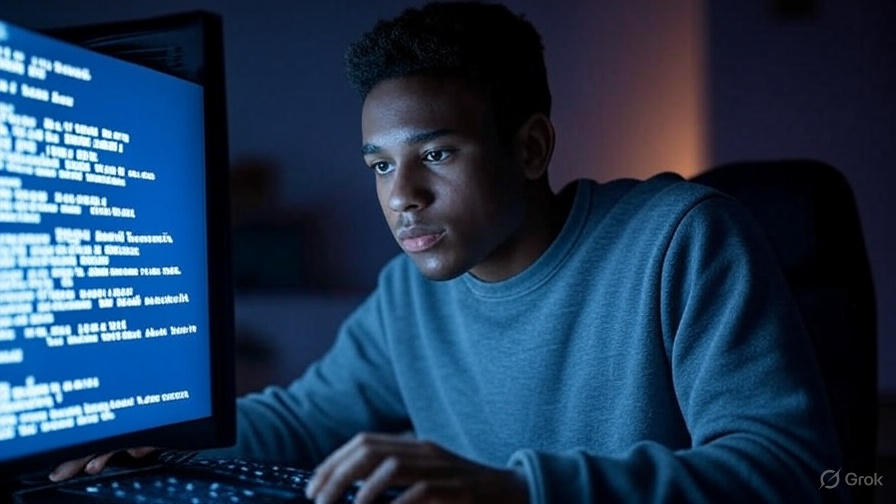
This error indicates that the BIOS cannot locate the boot drive, which could be due to a disconnected drive or incorrect boot order.
Solution:
- Check connections: Ensure your hard drive or SSD is securely connected to the motherboard and power supply.
- Verify boot order: Enter the BIOS setup and navigate to the “Boot” menu. Ensure your primary drive is listed first in the boot priority.
- Test the drive: Use a diagnostic tool to check if the drive is functioning. If it’s faulty, consider replacing it.
3. “CPU Fan Error”
This error appears when the BIOS detects an issue with the CPU fan, often due to improper fan speed or a disconnected fan.
Solution:
- Inspect the fan: Ensure the CPU fan is properly connected and spinning. Clean any dust buildup to improve performance.
- Adjust fan settings: In the BIOS, check the “Hardware Monitor” or “Fan Control” section and adjust the fan speed settings or disable strict fan monitoring if necessary.
- Replace the fan: If the fan is defective, replace it to prevent overheating.
4. “BIOS Update Failed”
A failed BIOS update can leave your system unstable or unable to boot.
Solution:
- Use BIOS recovery mode: Many motherboards have a recovery feature. Check your motherboard manual for instructions on using a USB drive with a recovery BIOS file.
- Download the correct BIOS file: Visit nobin.site and use the BIOS Finder Tool to locate the exact BIOS version for your motherboard model. Follow the manufacturer’s guidelines to flash the BIOS.
- Avoid interruptions: Ensure a stable power source during the update to prevent failures.
5. “Invalid System Configuration Data”
This error suggests that the BIOS settings are misconfigured or corrupted.
Solution:
- Reset BIOS: Access the BIOS setup and select “Load Default Settings” or “Factory Reset.”
- Check hardware compatibility: Ensure all components (RAM, GPU, CPU) are compatible with your motherboard. Refer to your motherboard’s manual or nobin.site for compatibility details.
- Update BIOS: An outdated BIOS may struggle with newer hardware. Use the BIOS Finder Tool to find and install the latest version.
How the BIOS Finder Tool Can Help
Updating or recovering your BIOS can be daunting, especially when you’re unsure about your motherboard’s model or compatible firmware. That’s where the BIOS Finder Tool from nobin.site comes in. This user-friendly tool simplifies the process by:
- Identifying your motherboard: Enter your system details, and the tool pinpoints your motherboard model.
- Providing verified BIOS files: Access the correct BIOS version for your system, reducing the risk of downloading incompatible firmware.
- Offering step-by-step guidance: The tool includes instructions for safely updating or recovering your BIOS.
To get started, visit nobin.site and explore the BIOS Finder Tool. It’s a lifesaver for both novice and experienced users tackling BIOS-related issues.
Tips to Prevent BIOS Errors
Prevention is always better than a cure. Here are some best practices to avoid BIOS errors:
- Regularly update your BIOS: Check for updates every 6-12 months to ensure compatibility with new hardware and software.
- Use a UPS: A uninterruptible power supply protects your system from power surges during updates.
- Backup BIOS settings: Some motherboards allow you to save BIOS profiles. Use this feature before making changes.
- Avoid overclocking without expertise: Incorrect overclocking settings can destabilize your system.
- Keep your system clean: Dust can cause overheating, leading to hardware issues that trigger BIOS errors.
When to Seek Professional Help
If you’ve tried the above solutions and still face issues, it may be time to consult a professional. Persistent BIOS errors could indicate deeper hardware problems, such as a failing motherboard or incompatible components. A technician can perform advanced diagnostics and repairs to get your system back on track.
Conclusion
BIOS errors can disrupt your computing experience, but with the right approach, they’re manageable. By understanding common issues like CMOS checksum errors, boot device failures, or fan errors, you can troubleshoot effectively and restore your system’s functionality. The BIOS Finder Tool from nobin.site is an invaluable resource for identifying and updating your BIOS, making the process seamless and stress-free.
Ready to tackle your BIOS issues? Head over to nobin.site to use the BIOS Finder Tool and get your system running smoothly again. Have questions or need further assistance? Drop a comment below or contact our support team for expert guidance!





